How to activate your account and get started with Trium
Trium® Helpline
0300 123 1406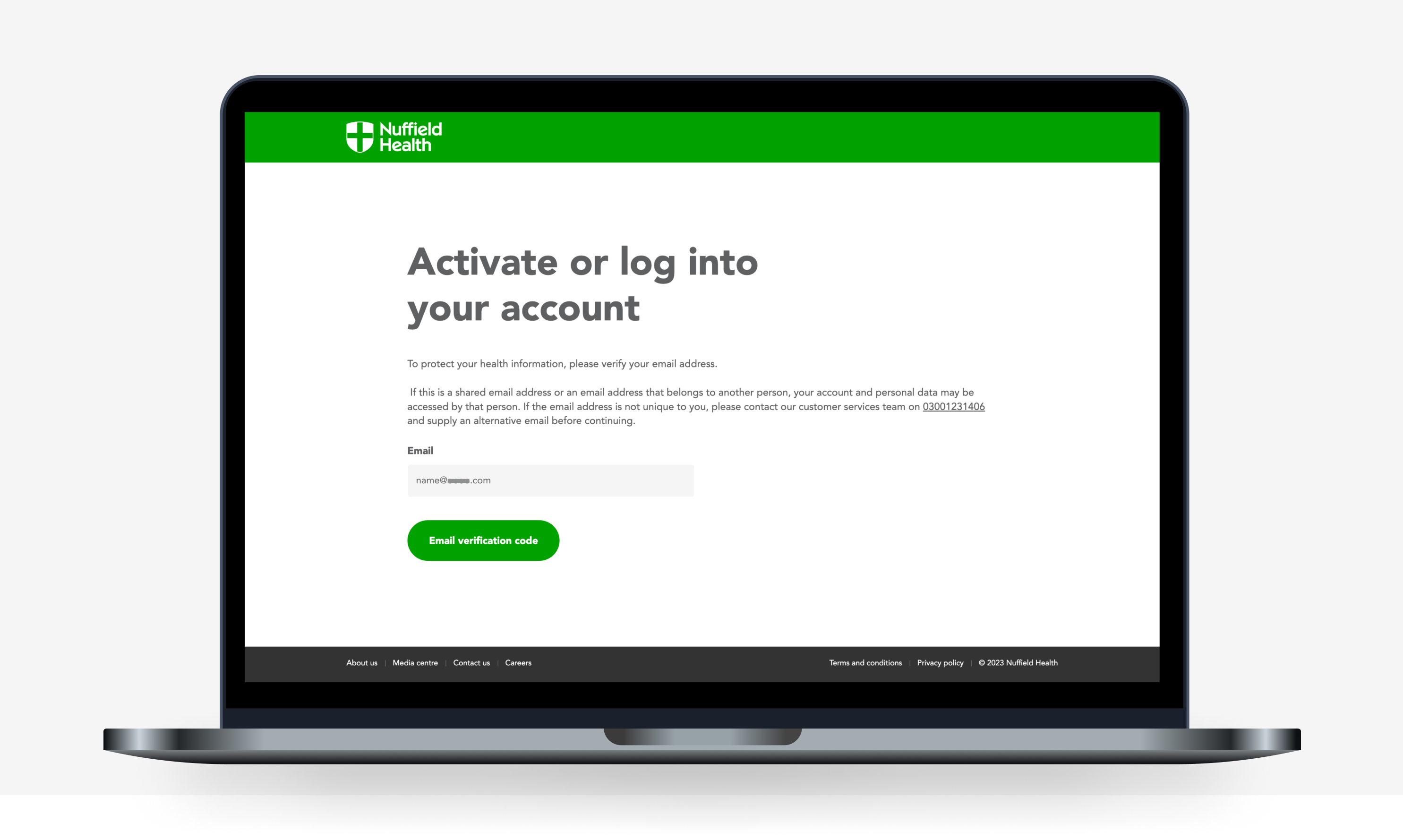
Step 1: Verify your email address
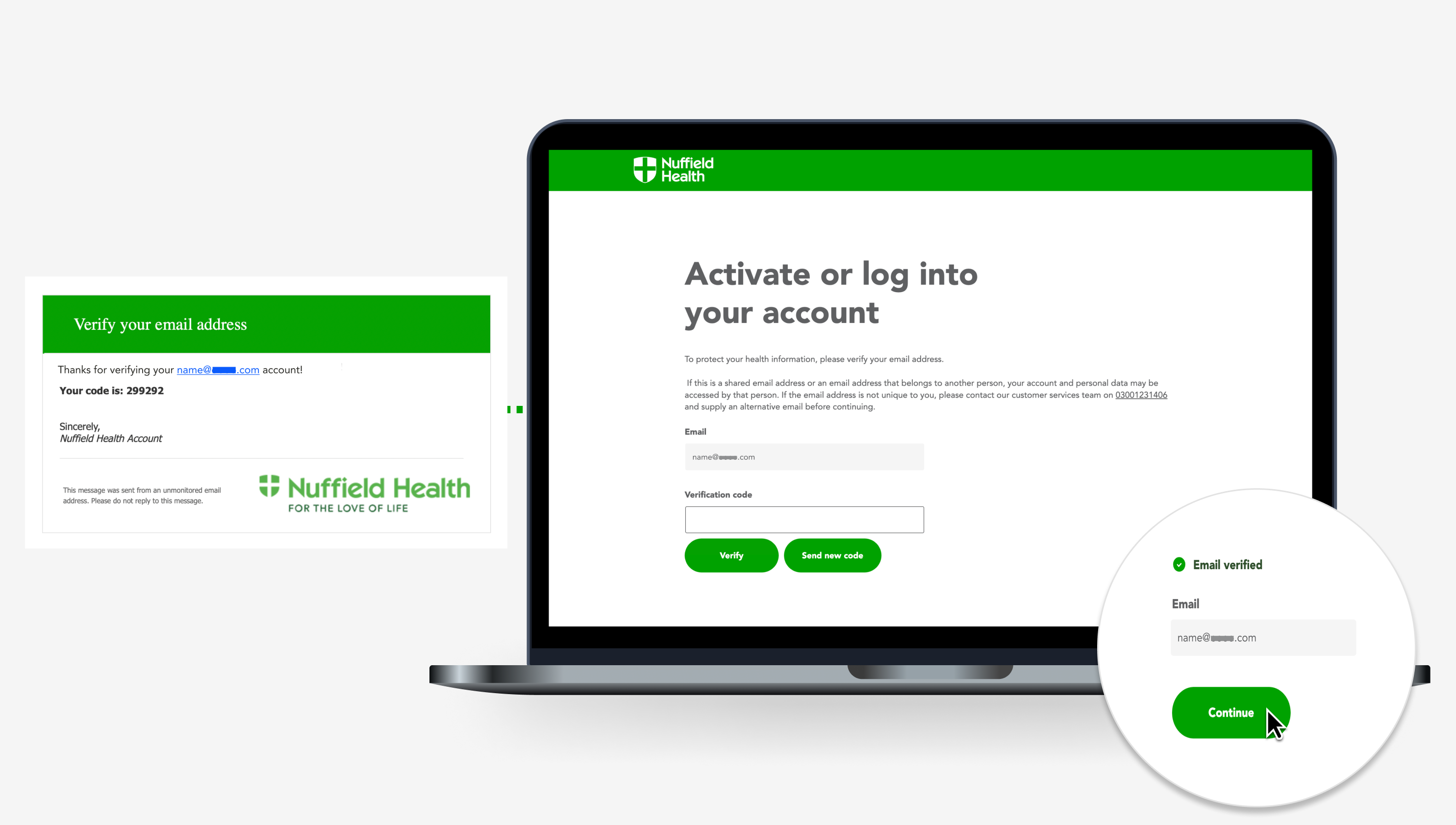
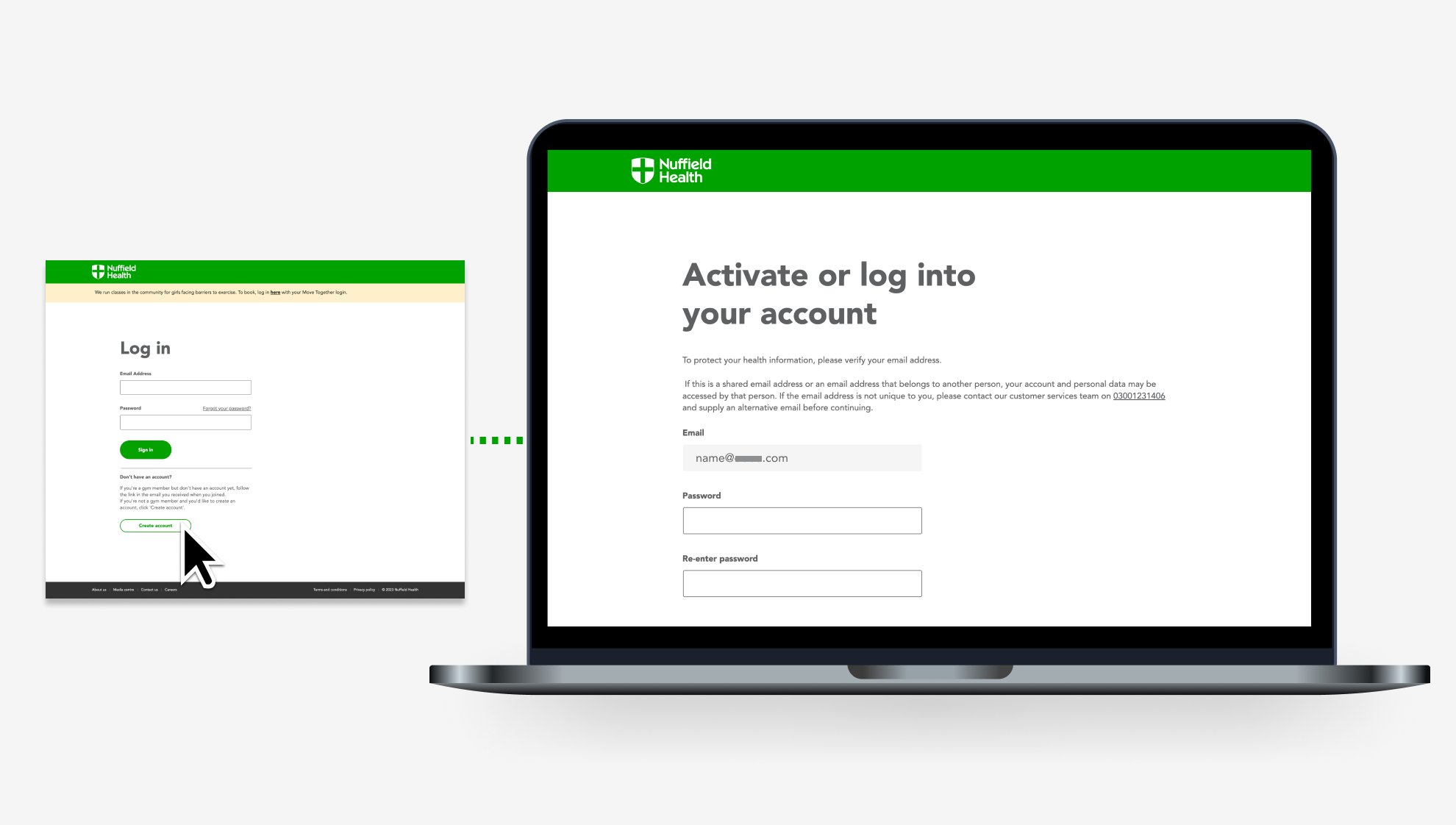
Step 2: Set up your account
Create an account by selecting ‘Create account’ at the bottom of the web page.
Your verified email will be prepopulated in the email address field. Enter a password and click ‘Continue’.
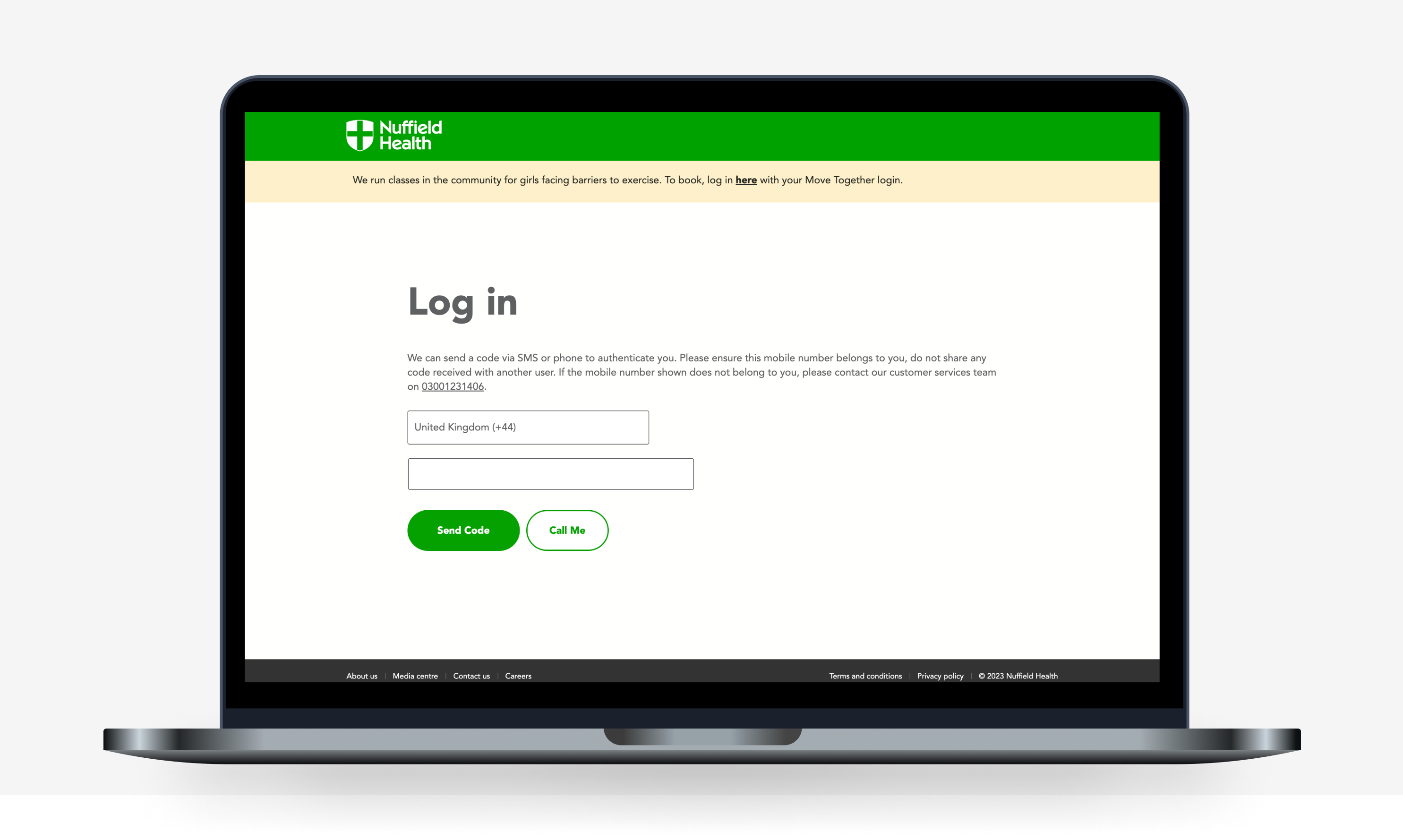
Step 3: Enter your phone number
After setting your password, you’ll be prompted to provide a phone number to verify any future login attempts. Enter your phone number and select ‘Send code’ or ‘Call me’.
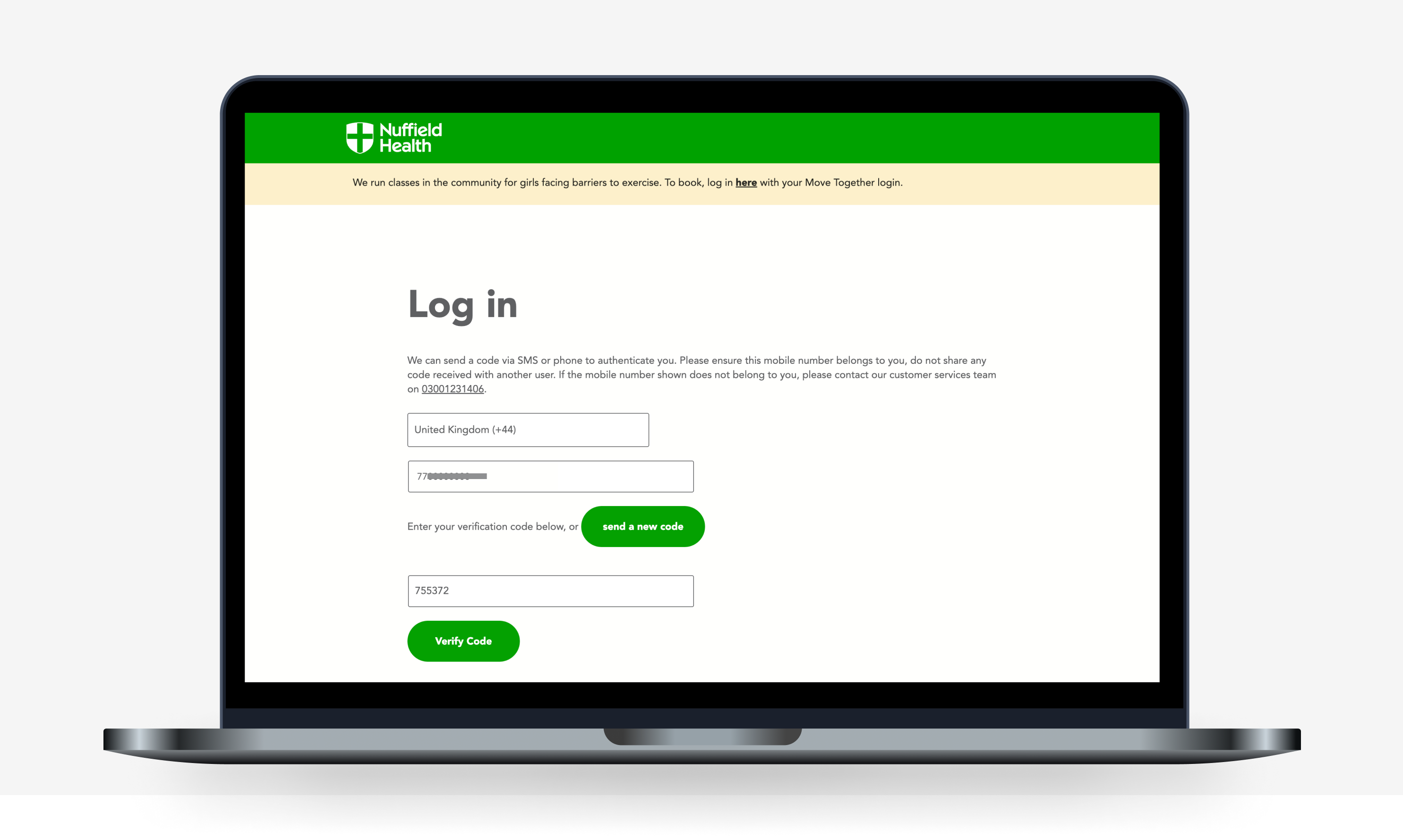
‘
Step 4: Verify your phone number
If you selected ‘Send code’, enter the verification code when it arrives, then click ‘Verify code’. If you selected the ‘Call me’ option, complete the verification process as guided by the instructions given during the Microsoft verification call.
Step 5: Account activated
If you’ve finished the steps above, the multifactor authentication process is now complete and your account will be activated.
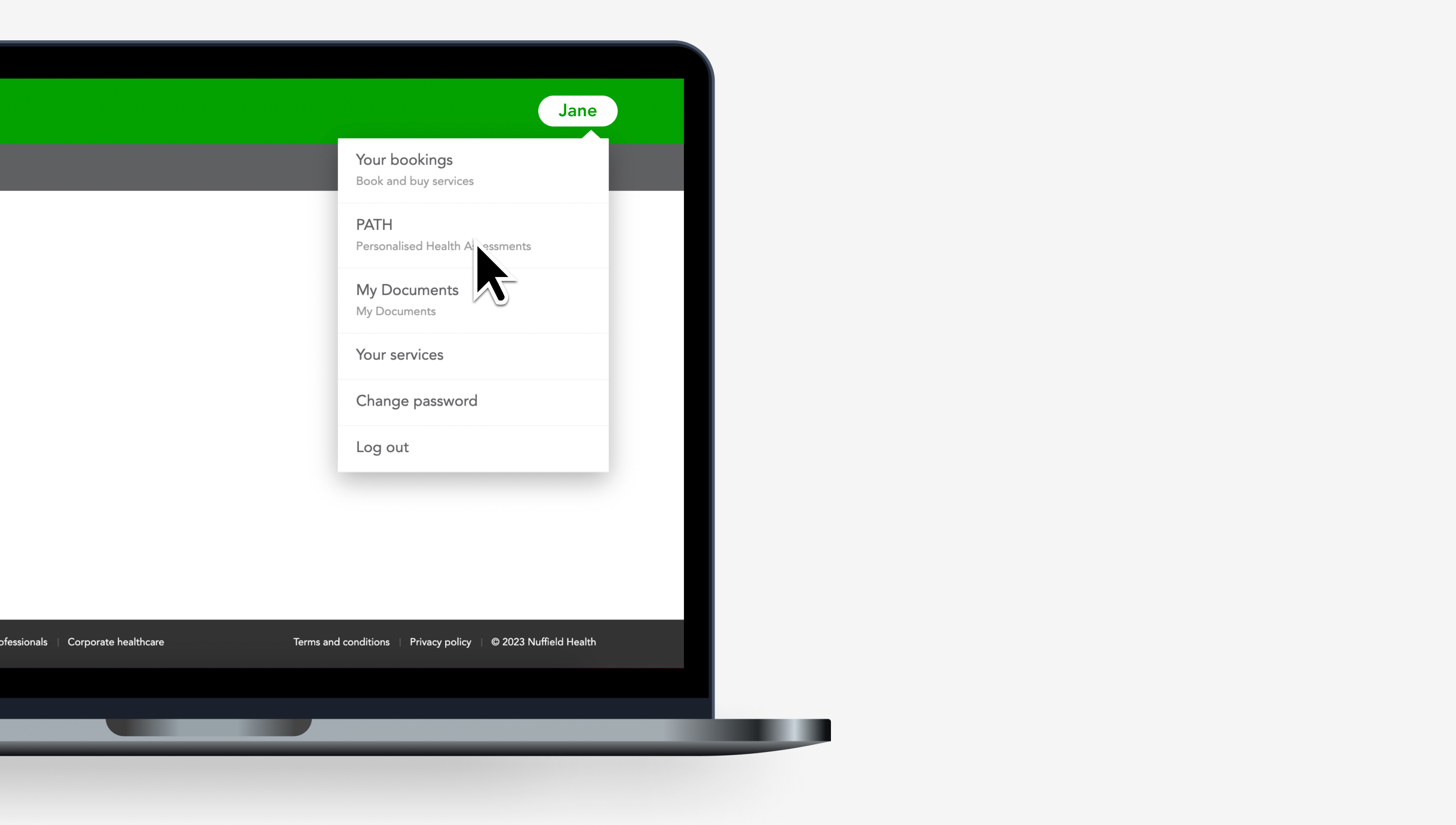
How to re-access Trium
If you need to access Trium at a later time, simply log in online at nuffieldhealth.com by clicking ‘Login’ located on the top right-hand side of the screen.
After logging in, select PATH from the dropdown menu to initiate the multifactor authentication. Follow the on-screen instructions to gain access to Trium.
Trium® FAQs: Account access and error code assistance
-
How do I log into Trium?
If you have already registered, log in through our website at nuffieldhealth.com and Click ‘Login’ located at the top right of the screen. Once logged in, choose ‘PATH’ from the dropdown menu.
Follow the on-screen steps to complete your Trium login.
-
I’ve forgotten my password – what do I do?
Visit our website at nuffieldhealth.com and click on ‘Login’ located in the top right corner of the screen.
Next, select the ‘Forgot your password?’ link.
Follow the prompts to receive an activation code to reset your password. If you’re still having issues accessing your account, call 0300 123 1406 or email trium.support@nuffieldhealth.com.
-
How do I activate my account?
Instructions for setting up your account are outlined in your Health Assessment invitation or booking confirmation email. Follow the link in the email and select ‘Create Account’ positioned below the ‘Login’ button — use the same email address that we sent your Health Assessment invitation or booking confirmation email to.
To access your online health risk analysis questionnaire, you must use the link in your invitation or booking email. If you have mistakenly deleted this email, call 0300 123 1406 and a new email will be resent to you.
If you have an existing Nuffield Health account (used for gym classes) that uses the same email address you received your Trium link with, please follow the link and log in using your existing password.
-
What should I do if I encounter an Error Code when accessing Trium?
Error Code 001
First, make sure you've signed up using the same email address that received the invitation or booking email.
If the issue persists, call 0300 123 1406. When asked, cite ‘001’ as the error code reference number for this call.
If customer services cannot resolve your issue, kindly email the Contact Centre Coordinator you have been in touch with. Here, you can grant them consent for our IT team to triage your account for a more seamless experience.
Our IT team won't need your password or access to your personal information and will aim to resolve the error and grant you access to Trium®.
Error Code 002
We recommend waiting 24 hours before attempting to access Trium® again.
If you’re still having issues after 24 hours, call 0300 123 1406. When asked, cite ‘002’ as the error code reference number for this call.
Error Code 004/005
Please try again in 24 hours.
If you’re still having issues, call 0300 123 1406. When asked, cite ‘004’ or ‘005’ as the error code reference number for this call.
Error Code 006
First, make sure you've signed up using the same email address that received the invitation or booking email.
If you have used the correct email and still having issues, call 0300 123 1406. When asked, cite ‘006’ as the error code reference number for this call.
Error Code 007/008/009/010/011/012
We recommend waiting 24 hours before trying again.
If the issue continues after 24 hours, call 0300 123 1406 and reference the error code you received on Trium®.
Error Code 013
Please follow the Trium® link in your booking or invitation email using your mobile device, without connecting to Wi-Fi or using a VPN. Once successful, you can then log in to Trium® using your device.
If you still encounter issues, call 0300 123 1406 or email trium.support@nuffieldhealth.com.
